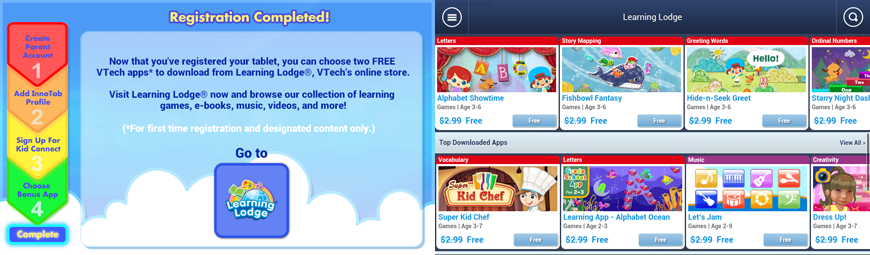How to Register the InnoTab® MAX
Introduction
Follow the steps below to register your InnoTab® MAX on Learning Lodge®.Note: Wi-Fi is required for registration. Please make sure you are connected to a Wi-Fi network before attempting to register the tablet.
Getting Started
Touch "Register Now" when you see the registration prompt appear on screen to start the registration process.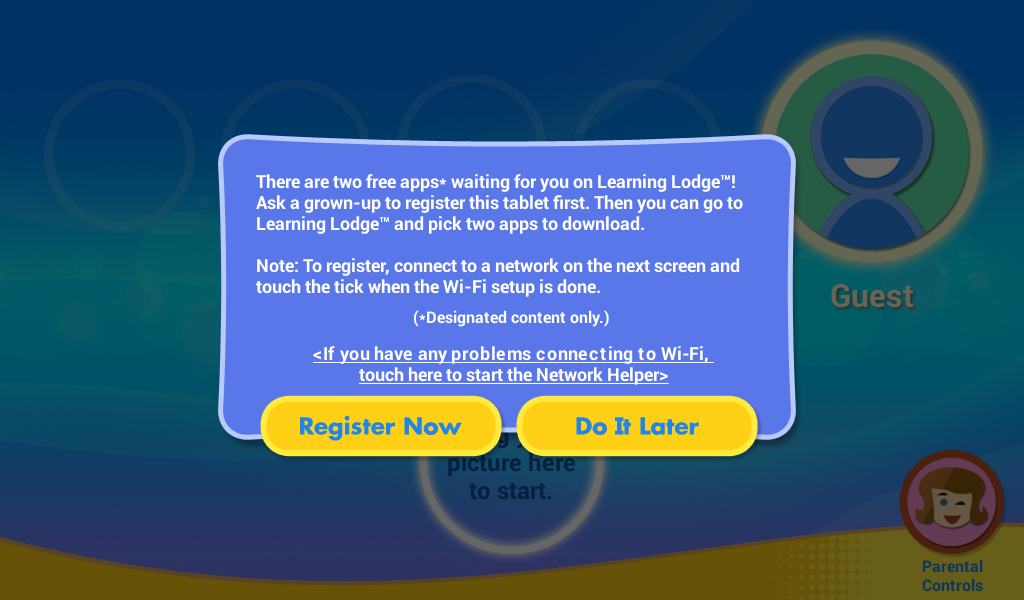
If you see a screen telling you that your InnoTab MAX requires an update, you must update your tablet's firmware before you can register. For detailed instructions on how to update your firmware, see the tutorial What to Do If Your InnoTab MAX Requires an Update Before Registration.
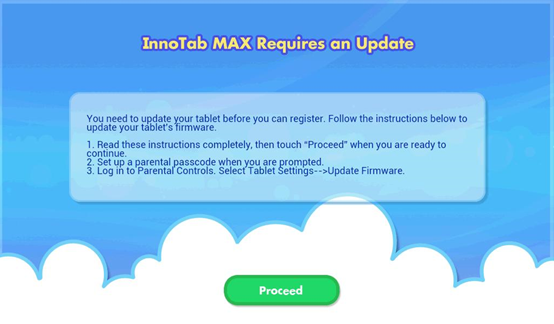
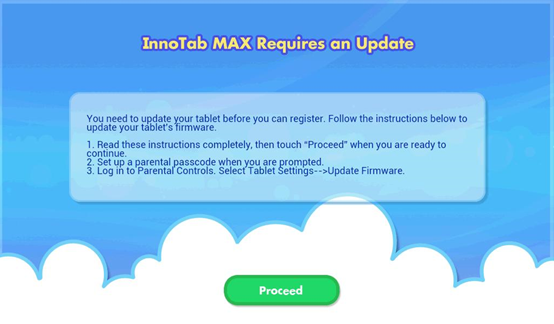
Once your firmware has been updated the registration prompt will appear again when you return to the lock screen. Touch "Register Now" again. This time you will see a Welcome screen. Touch "Continue".
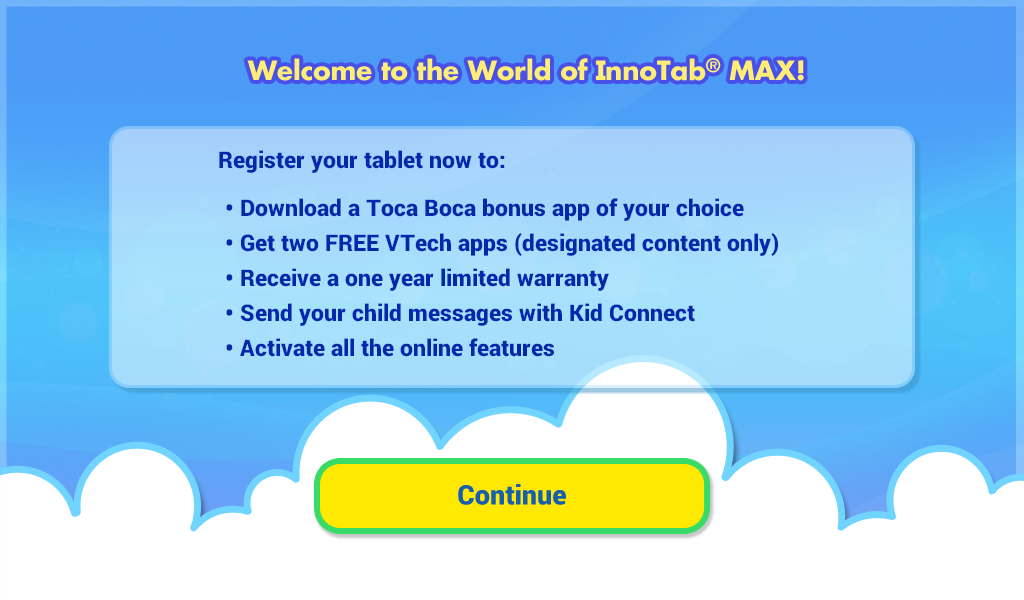
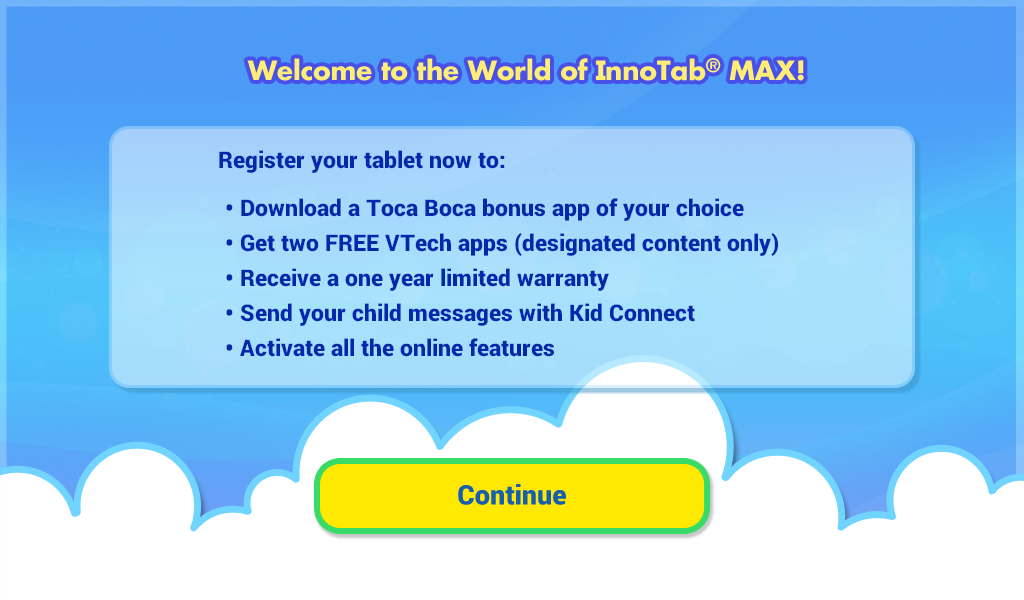
*If you already have a Learning Lodge account, tap “Log In With Existing Parent Account”, and skip to Logging in to an Existing Parent Account.
*If you are creating a new Learning Lodge account, tap “Create New Parent Account” and continue below with Creating a New Account.
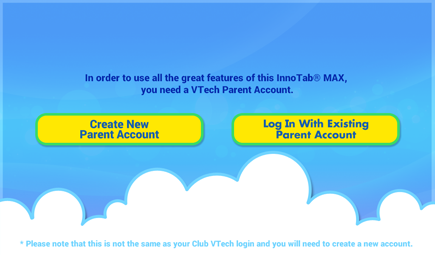
*If you are creating a new Learning Lodge account, tap “Create New Parent Account” and continue below with Creating a New Account.
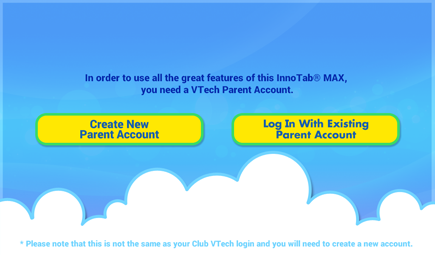
Creating a New Account
1. Enter your email address. The email address you enter will be used as your login ID.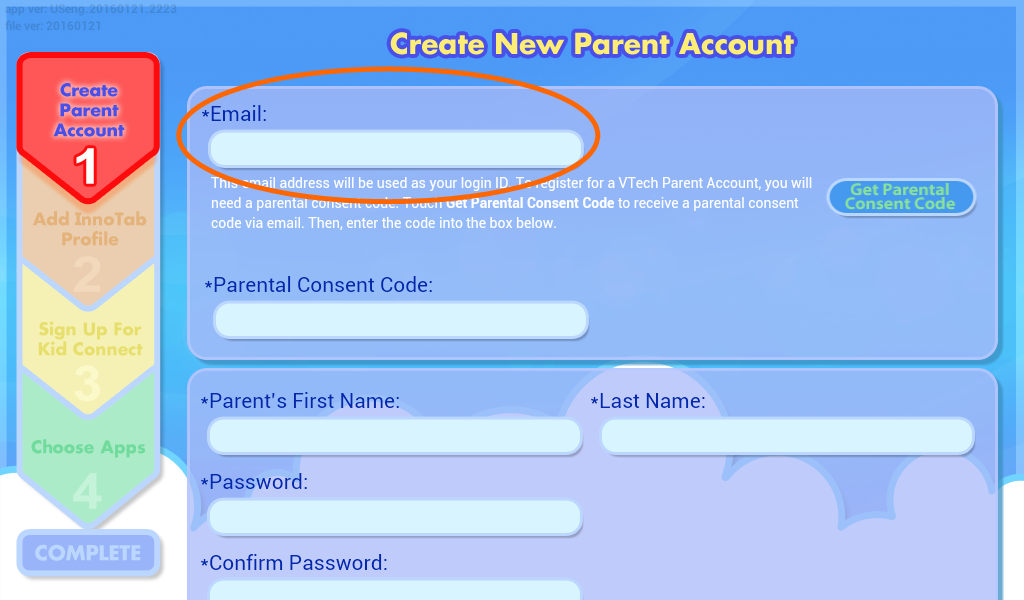
2. Touch the "Get Parental Consent Code" button.
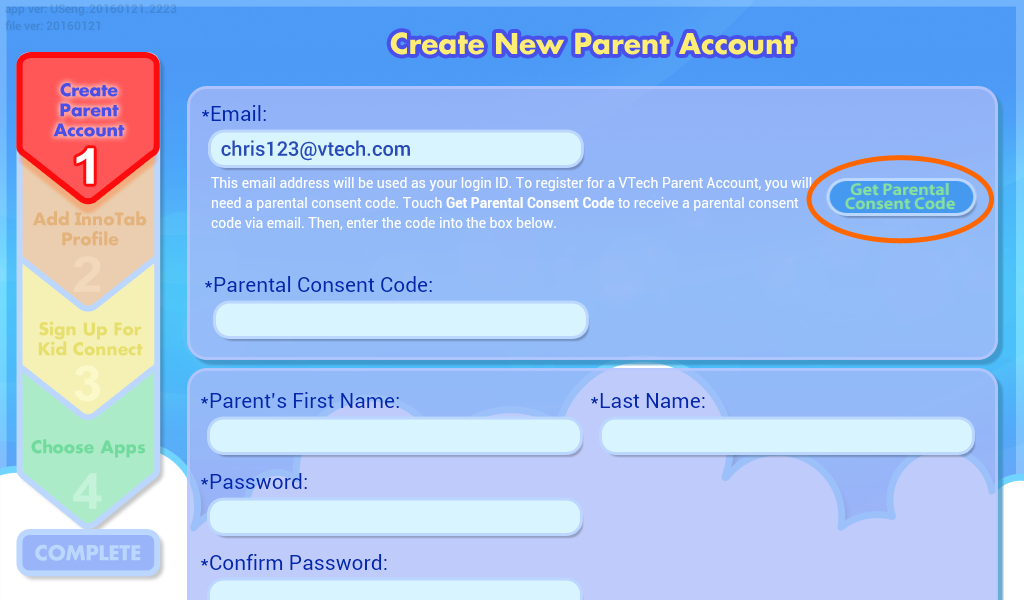
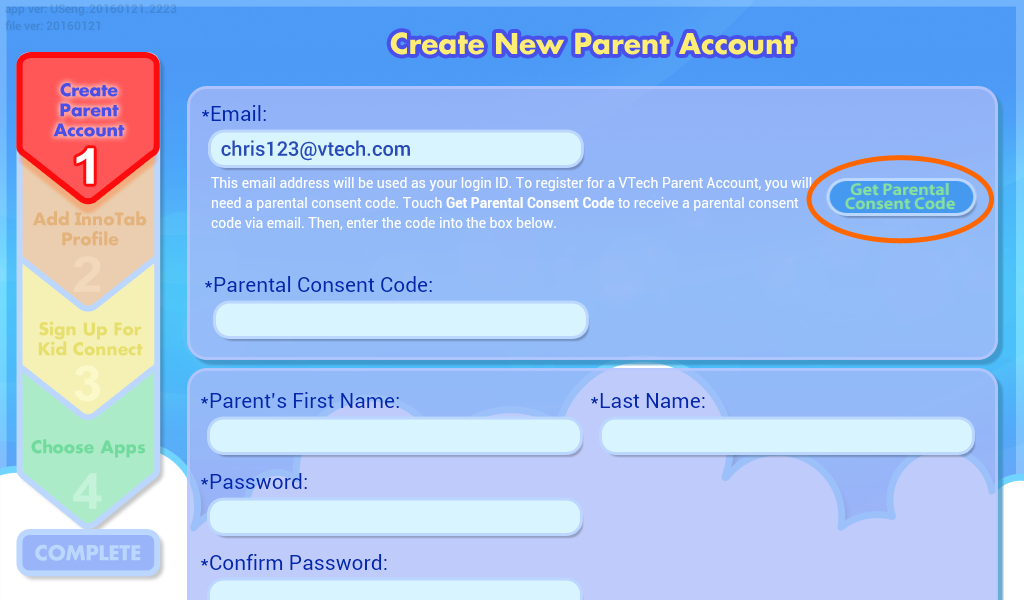
3. In the text box below the large image, type the characters you see in the picture.
If it's hard to read the characters, tap the reload icon to load a new picture.
to load a new picture.
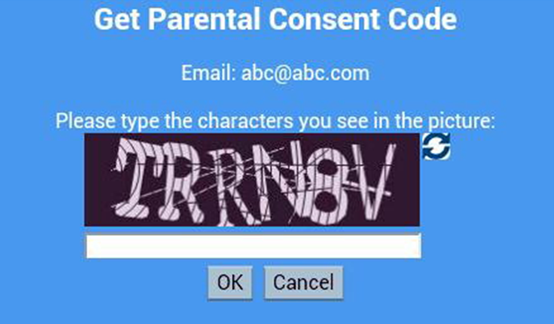
If it's hard to read the characters, tap the reload icon
 to load a new picture.
to load a new picture.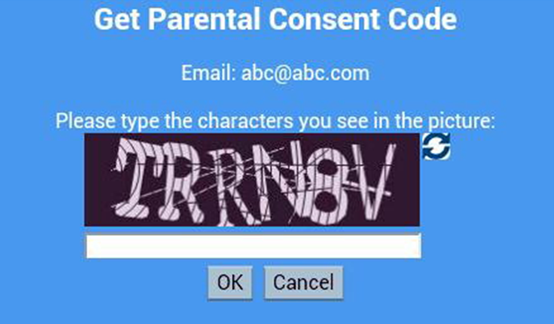
A pop-up will appear to let you know to check your email. Touch "OK" again.


4. Check your email for a message with the subject Your Consent to VTech’s Collection and Use of Personal Information from Your Child.Read the email and note the 6-digit Parental Consent Code near the bottom.
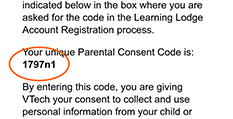
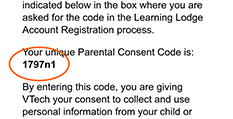
5. Return to the registration process on your InnoTab MAX and enter the Parental Consent Code from the email to grant your consent.
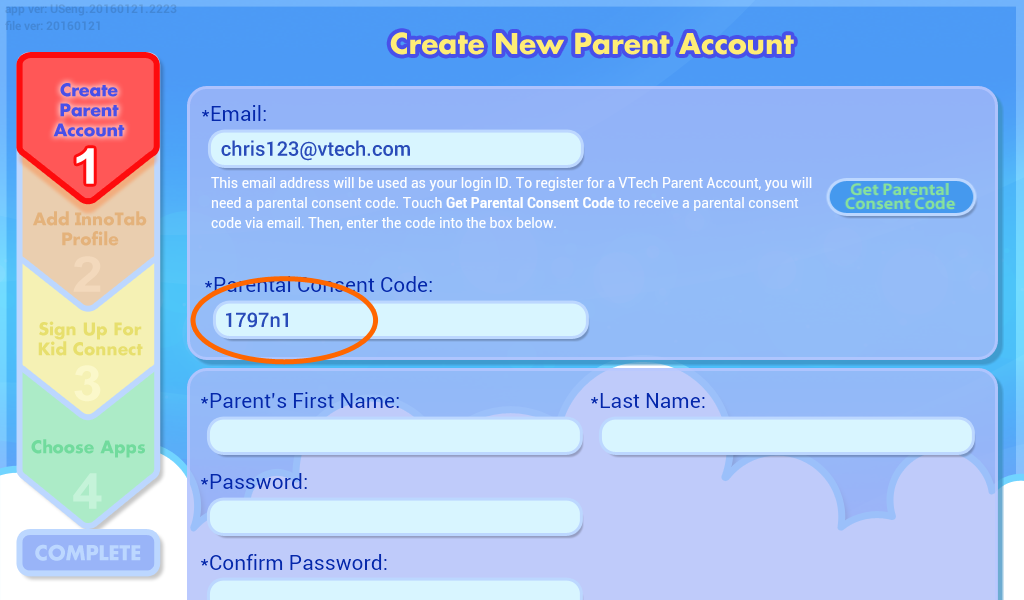
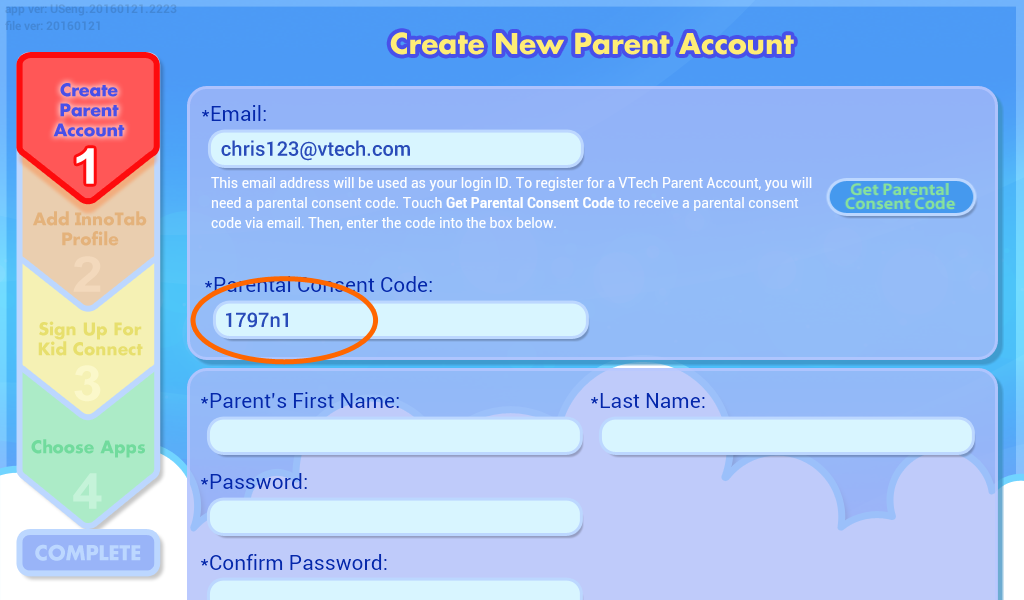
Fill in the rest of the form, and accept the terms and conditions. Touch "Continue" when you're done.
Note: Your password must be at least 8 characters in length, contain both upper and lower case letters, and must have a number in it.
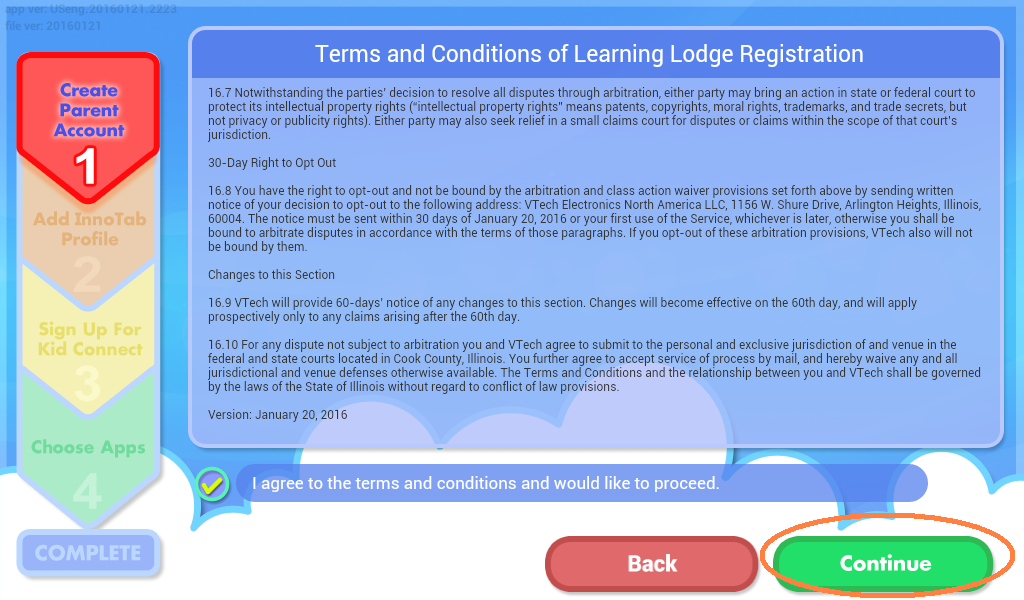
Note: Your password must be at least 8 characters in length, contain both upper and lower case letters, and must have a number in it.
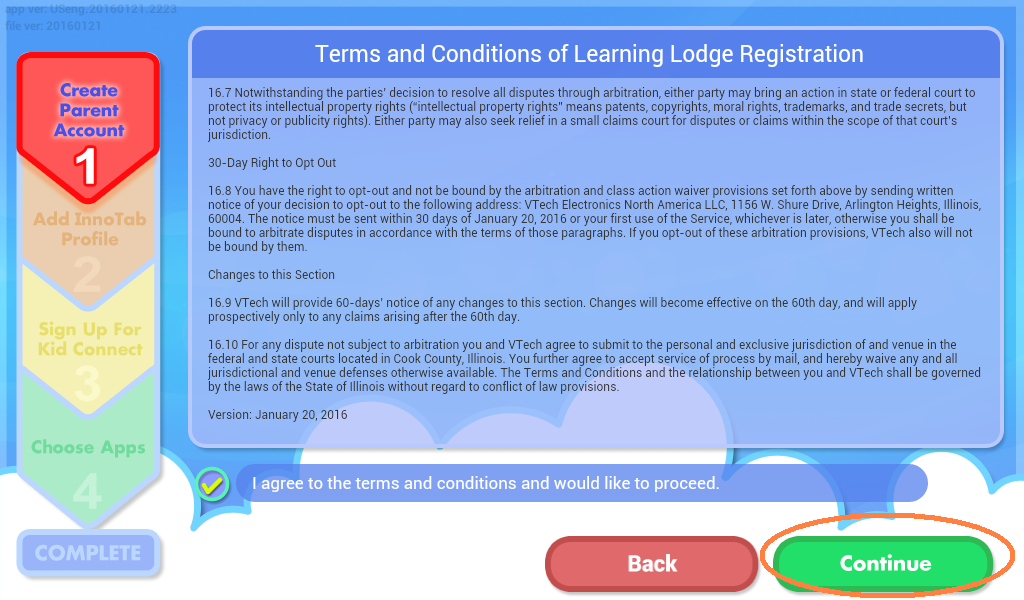
6. Add an InnoTab® Profile
Next, create a profile for the child who will be using the tablet. Enter the requested information and touch "OK" when you're done.
The tablet holds up to four profiles. You can add more profiles at any time by going to the Profile Manager section in Parental Controls.
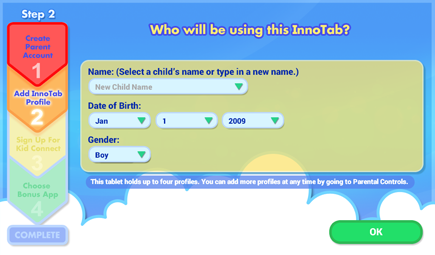
Next, create a profile for the child who will be using the tablet. Enter the requested information and touch "OK" when you're done.
The tablet holds up to four profiles. You can add more profiles at any time by going to the Profile Manager section in Parental Controls.
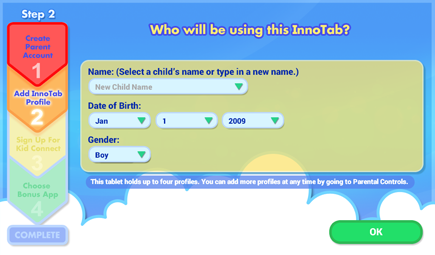
7. Kid Connect
VTech Kid Connect allows you to exchange messages with your child on their InnoTab® using the Kid Connect app on your smartphone or tablet.
Pay attention to your Parent's Kid Connect login ID information displayed as you will need it to sign in to the service on your device.
Scroll down to read the Terms and Conditions. Then tap the checkbox to provide consent and touch "Continue."
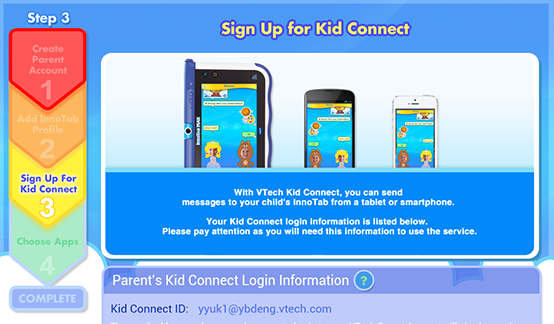
VTech Kid Connect allows you to exchange messages with your child on their InnoTab® using the Kid Connect app on your smartphone or tablet.
Pay attention to your Parent's Kid Connect login ID information displayed as you will need it to sign in to the service on your device.
Scroll down to read the Terms and Conditions. Then tap the checkbox to provide consent and touch "Continue."
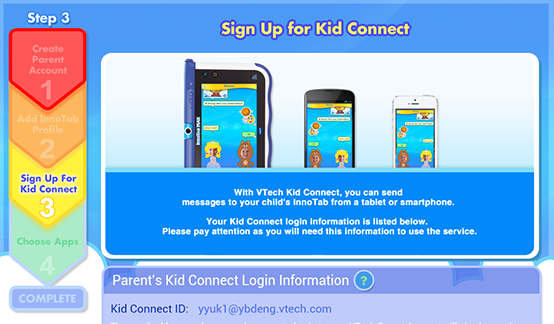
We care about your child's privacy and are committed to keeping your child's personal information safe in accordance with the Children's Online Privacy Protection Act (COPPA).
Under the COPPA rules, you are required to give your consent to the privacy policy by processing a small transaction fee of $0.50 using a valid credit card. Touch "Next" to continue and follow the instructions on the page to complete the transaction.
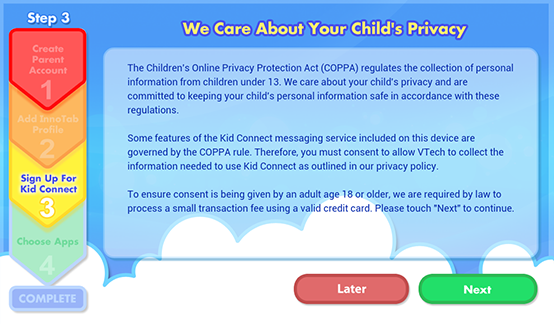
Under the COPPA rules, you are required to give your consent to the privacy policy by processing a small transaction fee of $0.50 using a valid credit card. Touch "Next" to continue and follow the instructions on the page to complete the transaction.
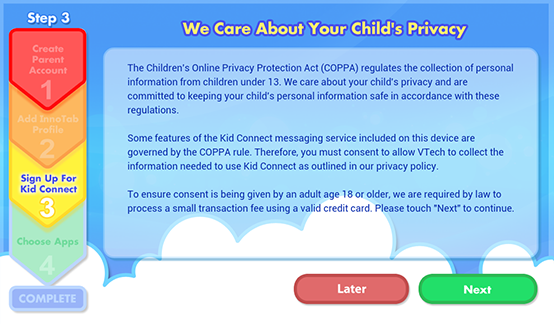
8. Choose Your Bonus Apps
If this is a new InnoTab MAX, choose a Learning App Bundle from VTech. Then, choose one app from Toca Boca. Touch an app or a bundle to see more information about it. Touch "Choose App" to confirm your choice.
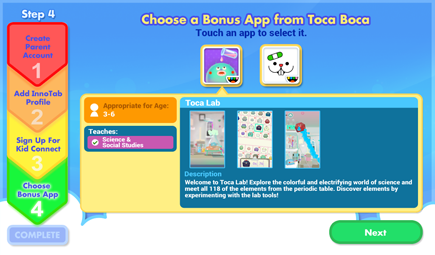
If this is a new InnoTab MAX, choose a Learning App Bundle from VTech. Then, choose one app from Toca Boca. Touch an app or a bundle to see more information about it. Touch "Choose App" to confirm your choice.
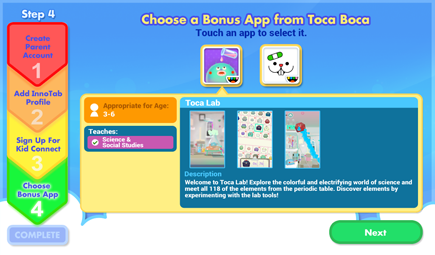
9. You've completed the registration!
You will be invited to visit Learning Lodge, VTech's online store. Touch the Learning Lodge icon to visit the store.
You'll get two free download credits for registering your tablet. Credits are only granted to new tablets that have never been registered before. These credits can only be used on select content. To redeem your credits, touch any of the apps that are marked "Free" to add them to your download cart.
Press the Home button on the InnoTab MAX to exit Learning Lodge when you're done. You can visit Learning Lodge anytime from either the kid's desktop or the Parental Controls desktop.
on the InnoTab MAX to exit Learning Lodge when you're done. You can visit Learning Lodge anytime from either the kid's desktop or the Parental Controls desktop.
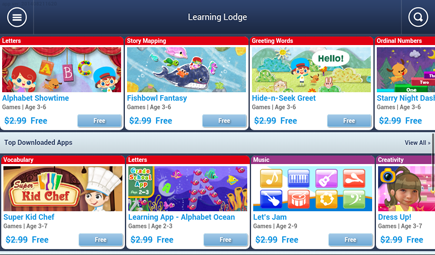
You will be invited to visit Learning Lodge, VTech's online store. Touch the Learning Lodge icon to visit the store.
You'll get two free download credits for registering your tablet. Credits are only granted to new tablets that have never been registered before. These credits can only be used on select content. To redeem your credits, touch any of the apps that are marked "Free" to add them to your download cart.
Press the Home button
 on the InnoTab MAX to exit Learning Lodge when you're done. You can visit Learning Lodge anytime from either the kid's desktop or the Parental Controls desktop.
on the InnoTab MAX to exit Learning Lodge when you're done. You can visit Learning Lodge anytime from either the kid's desktop or the Parental Controls desktop.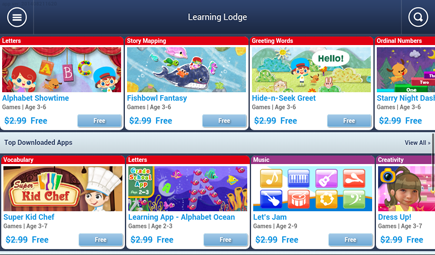
Logging in to an Existing Parent Account
1. To log in to an existing Parent Account, enter your login ID and password and touch "Log In" to continue.If you can't remember your password, touch "Forgot your password?" and follow the on-screen instructions. See the tutorial What to Do If You Forgot Your Password for more details.
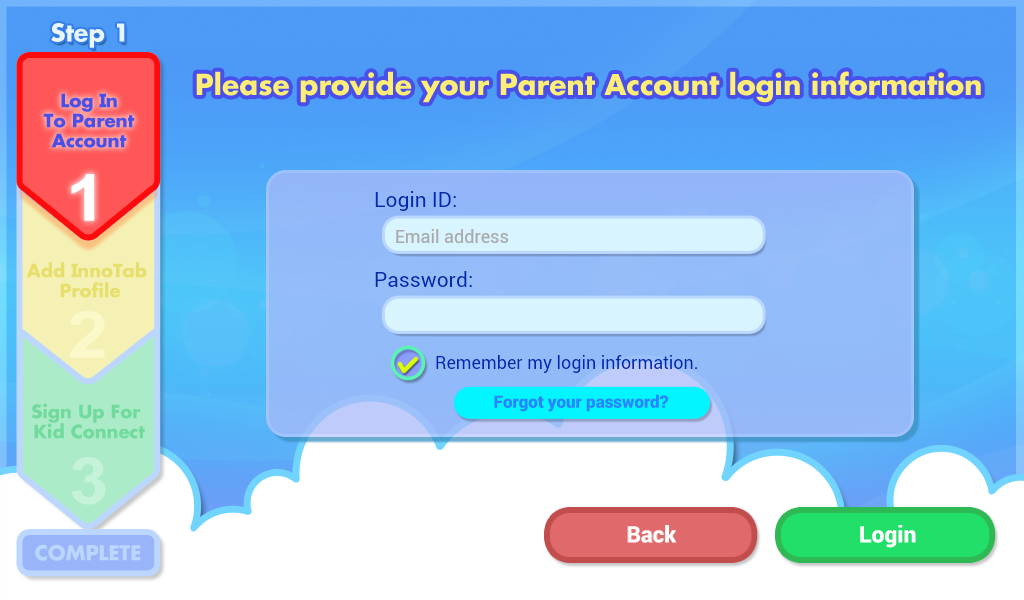
2. For your security, you may be required to change your password to one with adequate complexity. Enter your existing password and then enter a new one.
Your password must be at least 8 characters in length, contain both upper and lower case letters, and must have a number in it.
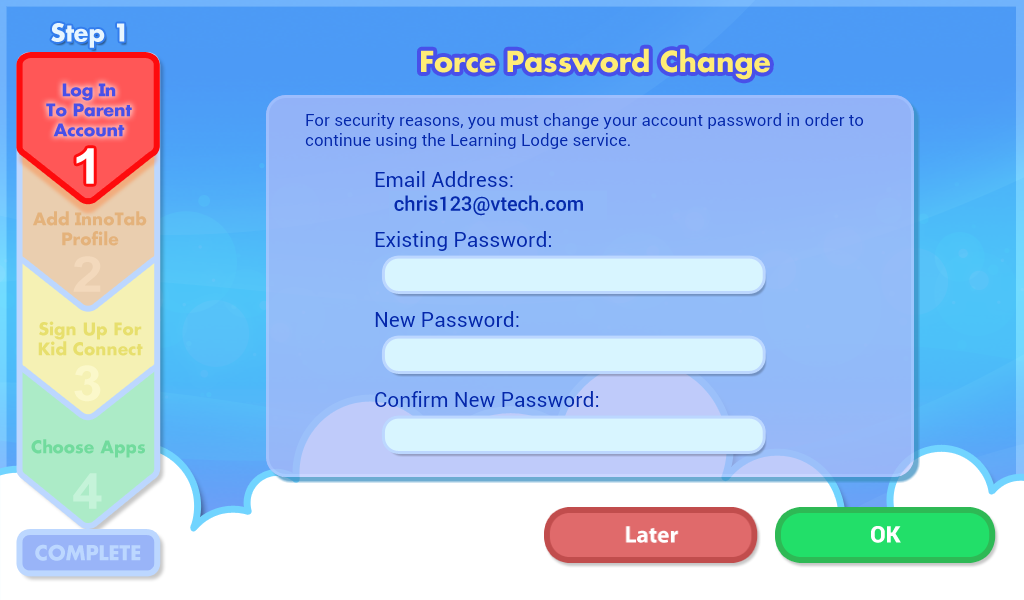
Your password must be at least 8 characters in length, contain both upper and lower case letters, and must have a number in it.
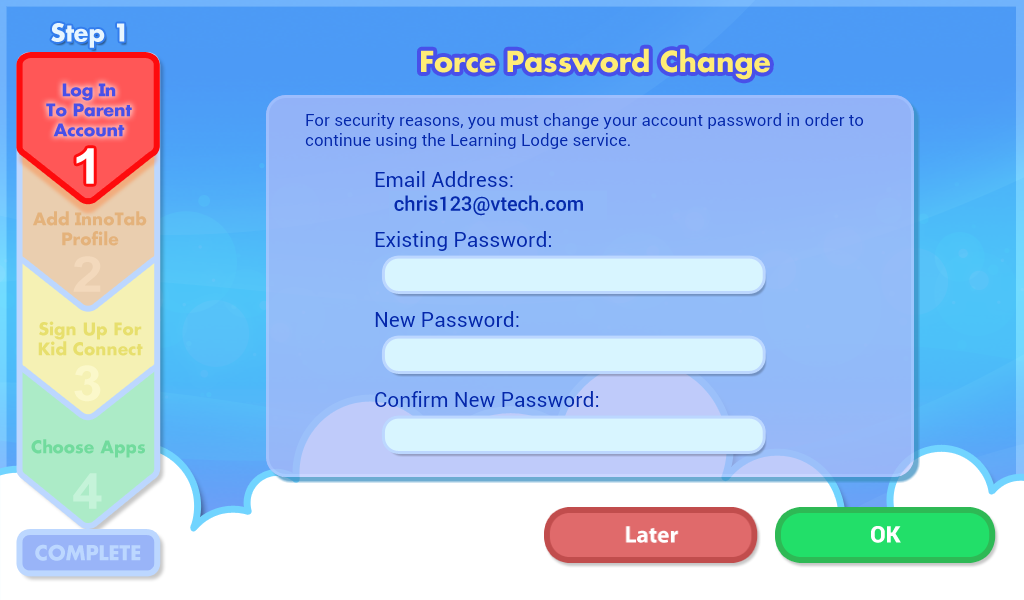
3. After you log in again, a pop-up window will explain that an email has been sent to you containing important privacy information.


Check your email for a message with the subject Your Consent to VTech's Collection and Use of Personal Information from your Child or Children and click the link near the end.
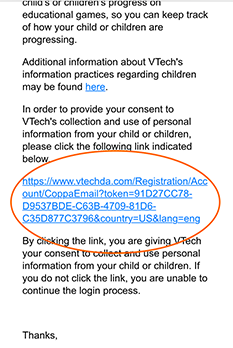
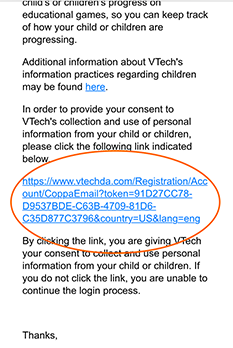
Your web browser will load a confirmation like the one below.
Now you can return to the tablet to log in and continue registration.
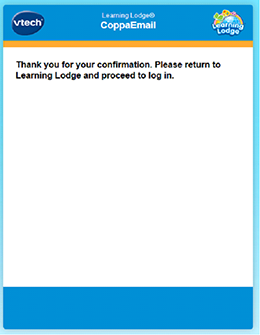
Now you can return to the tablet to log in and continue registration.
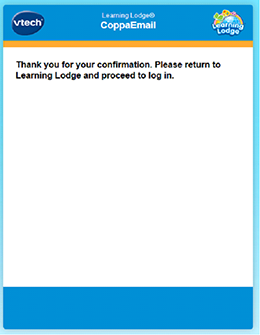
4. Next, create a profile for the child who will be using the tablet. Enter the requested information and touch “OK” when you're done.
The tablet holds up to four profiles. You can add more profiles at any time by going to the Profile Manager section in Parental Controls.
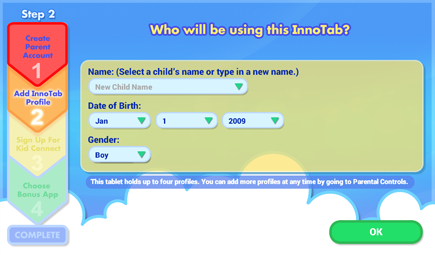
The tablet holds up to four profiles. You can add more profiles at any time by going to the Profile Manager section in Parental Controls.
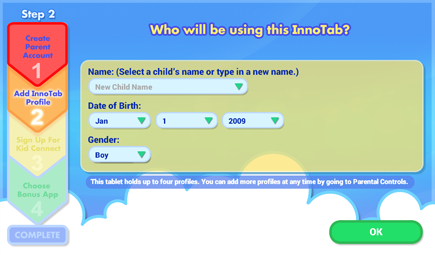
5. Kid Connect
VTech Kid Connect allows you to exchange messages with your child on their InnoTab® using the Kid Connect app on your smartphone or tablet.
Pay attention to your Parent's Kid Connect login ID information displayed as you will need it to sign in to the service on your device.
Scroll down to read the Terms and Conditions and then tap the checkbox to provide consent and touch "Continue."
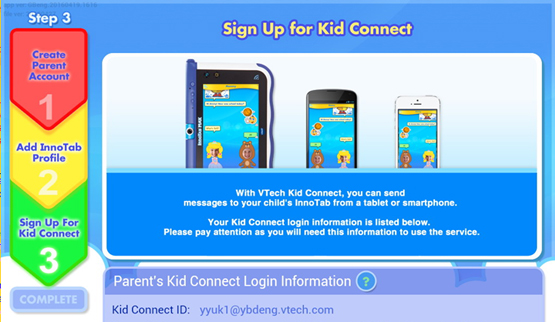
VTech Kid Connect allows you to exchange messages with your child on their InnoTab® using the Kid Connect app on your smartphone or tablet.
Pay attention to your Parent's Kid Connect login ID information displayed as you will need it to sign in to the service on your device.
Scroll down to read the Terms and Conditions and then tap the checkbox to provide consent and touch "Continue."
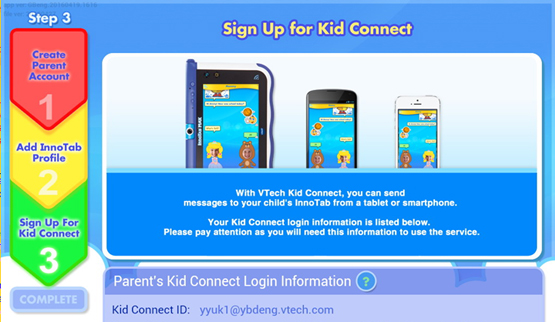
We care about your child's privacy and are committed to keeping your child's personal information safe in accordance with the Children's Online Privacy Protection Act (COPPA).
Under the rules, you are required to give your consent to the privacy policy by processing a small transaction fee of $0.50 using a valid credit card. Touch "Next" to continue and follow the instructions on the page to complete the transaction.
If you do not have the neccessary information to give your consent now, you may touch Later to skip. You can touch the "Privacy Policy Consent" icon in Parental Controls to give your consent later.
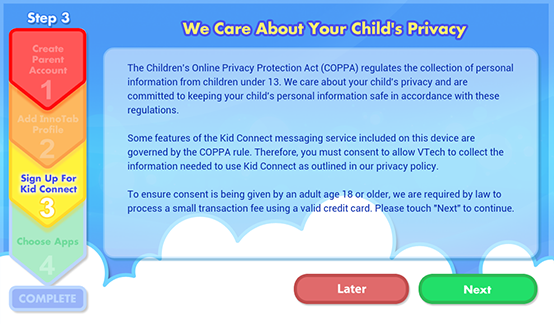
Under the rules, you are required to give your consent to the privacy policy by processing a small transaction fee of $0.50 using a valid credit card. Touch "Next" to continue and follow the instructions on the page to complete the transaction.
If you do not have the neccessary information to give your consent now, you may touch Later to skip. You can touch the "Privacy Policy Consent" icon in Parental Controls to give your consent later.
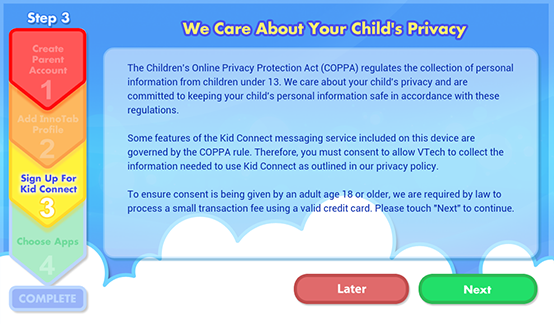
6. Choose your Bonus Apps
If this is a new InnoTab MAX, choose a Learning App Bundle from VTech. Then, choose one app from Toca Boca. Touch an app or a bundle to see more information about it. Touch "Choose App" to confirm your choice.
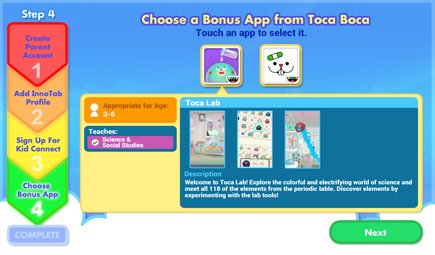
If this is a new InnoTab MAX, choose a Learning App Bundle from VTech. Then, choose one app from Toca Boca. Touch an app or a bundle to see more information about it. Touch "Choose App" to confirm your choice.
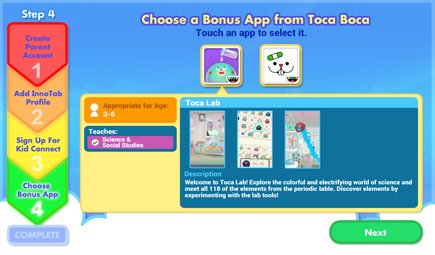
7. You've completed the registration!
You will be invited to visit Learning Lodge, VTech's online store. Touch the Learning Lodge icon to visit the store.
You'll get two free download credits for registering your tablet. Credits are only granted to new tablets that have never been registered before. These credits can only be used on select content. To redeem your credits, touch any of the apps that are marked "Free" to add them to your download cart.
Press the Home button to exit Learning Lodge when you're done. You can visit Learning Lodge anytime from either the kid's desktop or the Parental Controls desktop.
to exit Learning Lodge when you're done. You can visit Learning Lodge anytime from either the kid's desktop or the Parental Controls desktop.
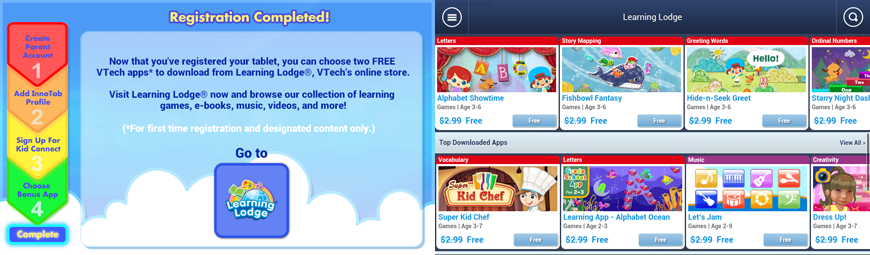
You will be invited to visit Learning Lodge, VTech's online store. Touch the Learning Lodge icon to visit the store.
You'll get two free download credits for registering your tablet. Credits are only granted to new tablets that have never been registered before. These credits can only be used on select content. To redeem your credits, touch any of the apps that are marked "Free" to add them to your download cart.
Press the Home button
 to exit Learning Lodge when you're done. You can visit Learning Lodge anytime from either the kid's desktop or the Parental Controls desktop.
to exit Learning Lodge when you're done. You can visit Learning Lodge anytime from either the kid's desktop or the Parental Controls desktop.